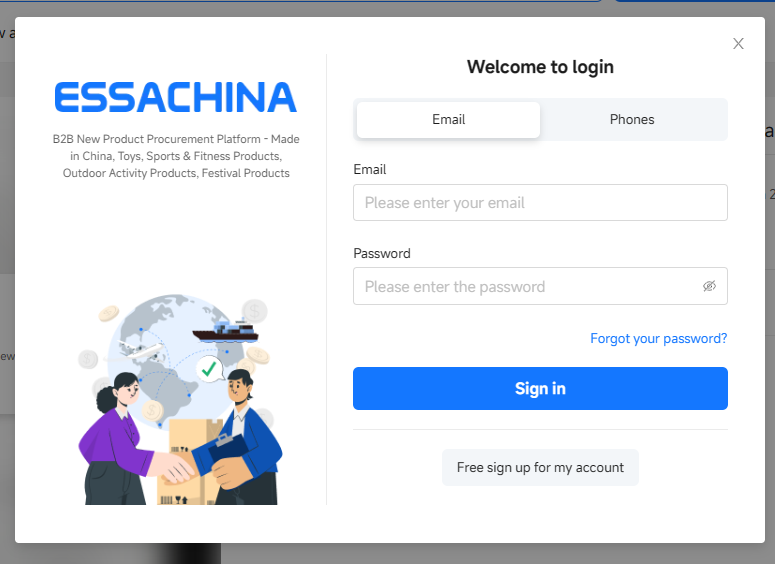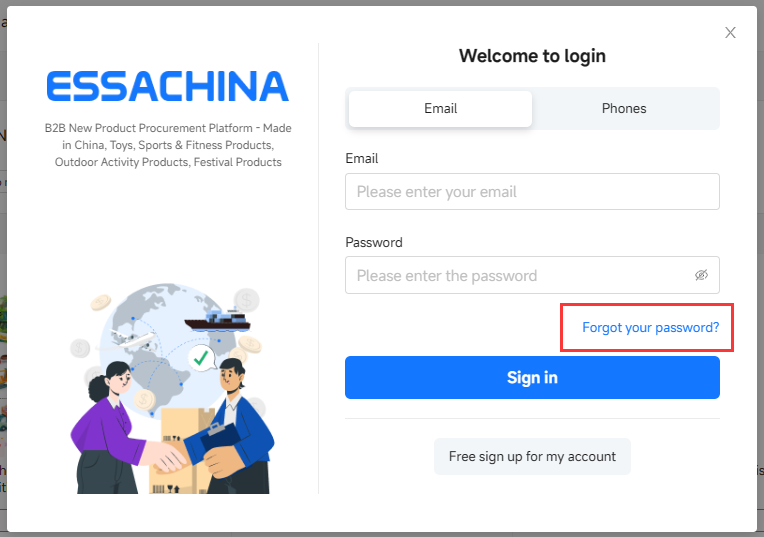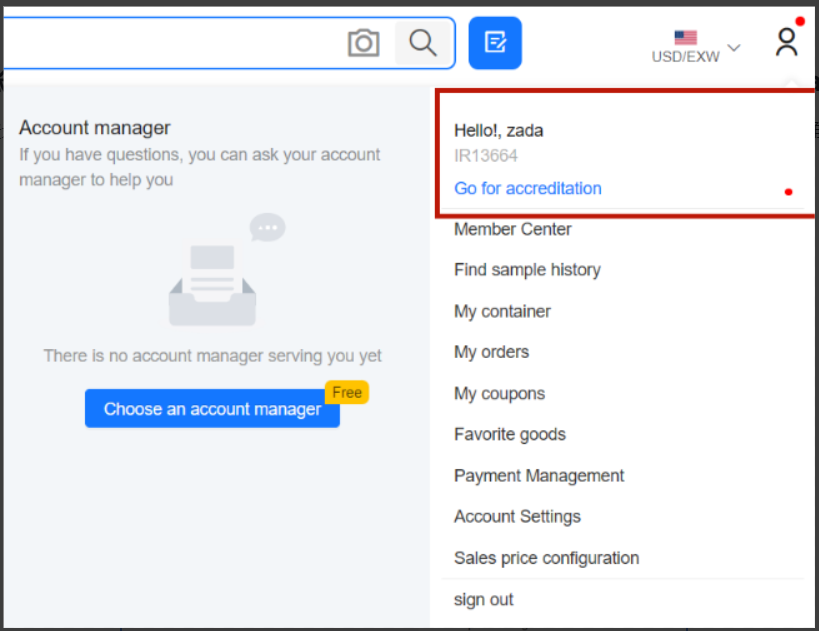Categories
 Toys
Toys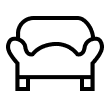 Household products
Household products Utensils
Utensils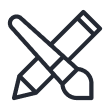 Stationery
Stationery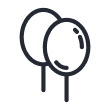 Holiday accessories
Holiday accessories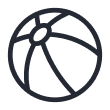 Sports Goods
Sports Goods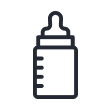 Accessories for infants
Accessories for infants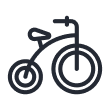 Kids’ Outdoor Cars
Kids’ Outdoor Cars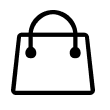 Bags
Bags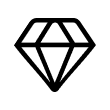 Imitation jewelry
Imitation jewelry beauty products
beauty products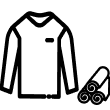 Clothing and accessories
Clothing and accessories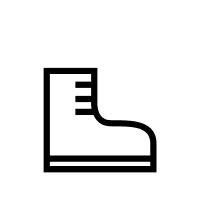 Shoes
Shoes Digital peripheral accessories
Digital peripheral accessories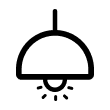 Other Goods
Other Goods- All categories
- Electric remote - controlled toys
- Remote - controlled toys
- Electric toys
- wire control toys
- Inductive toys
- Force - controlled toys
- Inertia toy
- Pull - back toys
- Sliding toys
- Wind - up toys
- Pull - string toy
- Press - activated toys
- Ejection toys
- Push - pull toys
- Baby toys
- Rattle
- Crib mobile
- Teether
- Bath toys
- Baby gym and crawling mat
- Multi - functional learning table and learning chair
- tumbler
- Sleep soother toy
- :Baby plush toys
- Shape recognition and insertion toy
- Stacking Blocks and Ring Toss
- Baby walker
- Hand training toys
- Massage ball
- Rattle hammer
- Musical toy
- Bath books and cloth books
- Other baby toys
- Wall bell
- merry - go - round horse or rocking chair
- doll
- Barbie
- cloth doll
- Plush Toy
- Pretty Girl Doll
- Other dolls
- Doll and Barbie Clothing
- Doll strollers and beds
- baby - faced doll
- Educational toys
- building blocks
- Disassemble and assemble toys
- jigsaw puzzle
- intelligence toy
- learning toys
- handmade toy
- musical instrument toys
- game interactive toys
- Novelty leisure toys
- game interactive toys
- Other educational toys
- Carpet/Mat
- Bath mat
- Living room/bedroom absorbent pad
- Entrance / Door Anti-slip Mat
- Mat set
- Folding Mat / Patchwork Mat
- Household storage supplies
- Storage box
- Hanging bag
- Moneyboxes
- Clothes/shoe storage
- Clothes hooks
- Pill Box/Small Storage Box
- Storage basket
- Dust protection cover
- Storage rack
- Bathroom products
- toilet seat
- Cotton swabs/ cotton pad organizer
- Bathroom curtains and accessories
- soap dish
- Bathroom stool
- Bathroom Storage Rack
- Toilet suction cups
- Duct Cleaning Brush
- Toothbrush Holder
- wash-up cup
- Dispense bottles
- Interior decorations
- Candlesticks
- Vases
- Photo frames, photo albums
- Fake plants
- Door Curtains/Curtains/Curtains
- Air Freshener
- Alarm clock/ Wall clock
- Night-lamps
- Decorative Hooks
- Other ornaments
- Paintings
- fridge stickers,Wall stickers
- Laundry and Ironing Supplies
- Laundry basket
- laundry bag
- Clothespin
- Drying rack
- Laundry ball
- Clothesline
- Ironing boards and accessories
- Cleaning equipment
- Mops and Accessories
- Brooms
- Cleaning brushes
- Glass Wipers/Window Cleaners
- Apron/household gloves
- Garbage can
- Garbage bags
- Cleaning Cloth/Sponge
- washbasin
- Personal care, beauty and storage
- mirror
- Comb
- Manual Folding Fan
- Washcloth ball /long washcloths
- Washcloth glove / mitten
- Body brush
- Shower cap
- Headband
- Hair turban towel
- Towel
- A bath towel
- Ceramic tableware
- Table furnishings
- Glasses and cups
- Coffee cups and sets
- Confectionery and baking equipment
- Glasses and cups
- Plastic cups
- Glass cups
- Wine glasses / Wine set
- Ceramic mugs
- Glasses / Cup accessories
- Teapot
- Thermo cup
- Thermo pot
- Tea set
- teacups
- Kitchen decorations
- table runner
- (beverage) coaster
- Kitchen paintings
- Tablecloth Accessories
- Accessories for kitchen
- Placemats and Coasters
- Desktop decorations
- Butter churns for serving
- Spoon rack
- Seasoning jars
- ice bucket
- egg holder
- Toothpick/ Toothpick holder
- Dim Sum Cake Cover
- Trays
- Fruit bowl / Fruit basket
- Paper towel box
- Milk/Condensed Milk Jug
- tasting plate
- Writing tools
- Rollerball pens
- Pencils
- Markers
- Highlighters
- Pencil leads
- Ballpoint pens
- Fountain pens
- Whiteboard markers
- Others
- Ink
- chalk
- paint brush
- Student supplies
- Correction fluids/tapes
- Desk sets
- Scissors/office knifes
- Magnifying glass
- Book covers
- Bookends
- Brush pots
- Others
- Pencil boxes
- Notepads
- Stickers
- Paper and paper supplies
- Canvases
- Notepads
- Colored paper / Cardboard
- Bookmarks
- Printer paper
- Greetings cards
- Stickers
- Sketchbooks
- Office supplies
- Tapes and others accessories
- Glue/Glue sticks/Superglue
- Paper clips
- Staplers/staples/anti-staplers
- Punches
- Whiteboard and accessories
- Double-sided tape
- Calculators
- Ink pad/stamper/Stamp boxes
- Paper clips/pins
- Stickers/Notes
- Souvenirs
- Baloons
- candle
- Masks,/glasses/moustaches
- Headwears
- Wings
- Festive clothes
- Greetings cards
- Fireworks
- General Festival props
- Lantern/Sky lantern
- Festive decorations
- packaging
- Swimming products
- Color ball
- Inflatable boat/mat
- Inflatable tool
- Inflatable pool
- The filter cartridge
- Outdoor recreation facilities
- Water body protection ball
- Pool cleaning supplies
- Swimming cap
- Swimming protection series
- gymnastics ball/jumping ball
- Sports equipment
- Hula Hoop
- Home fitness equipment
- Scooter / pulley / protection parts
- Fitness room equipment
- Strength power exercise
- Body shaping equipment and supplies
- Track and field sports supplies
- rope skipping
- Bicycles and accessories
- Comprehensive suit
- Snowboarding accessories
- Skates/skateboards/protective gear
- Fighting class
- Ball
- Basketball, basketball board
- volleyball
- pingpong
- Football, soccer goal
- Baseball, cricket, hockey
- football
- Golf
- Badminton, tennis, cricket
- Bath product
- Baths
- bathing laps
- Baby armlet
- Pools for kids
- Shampoo cap
- washbasin
- Shower chair
- Kettle for bathing
- Sponge/Bath Ball
- Children's bags
- Rucksacks
- Shopping Bags
- Shoulder bag
- Storage bag
- Tote bag
- Thermos pack
- Luggage
- Purses
- card bag
- Women's shoes.
- Slippers
- Home Shoes
- Sandals
- Beach and pool shoes
- Rubber boots
- Sneakers
- Flat shoes
- Dance Shoes
- High Heels
- Snow Boots
- Beach and pool shoes
- Leather Shoes
- Short and long boots
- Cloth shoes
- Casual Shoes
- Men's shoes
- Slippers
- Home Shoes
- Sandals
- Rubber boots
- Sneakers
- Flat shoes
- Snow Boots
- Leather Shoes
- Short and long boots
- Cloth shoes
- Casual Shoes
ProductFactory

- Categories
 Toys
Toys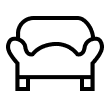 Household products
Household products Utensils
Utensils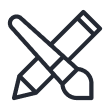 Stationery
Stationery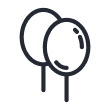 Holiday accessories
Holiday accessories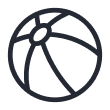 Sports Goods
Sports Goods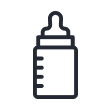 Accessories for infants
Accessories for infants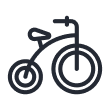 Kids’ Outdoor Cars
Kids’ Outdoor Cars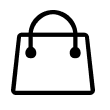 Bags
Bags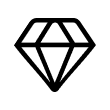 Imitation jewelry
Imitation jewelry beauty products
beauty products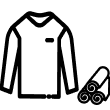 Clothing and accessories
Clothing and accessories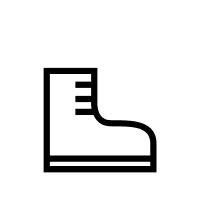 Shoes
Shoes Digital peripheral accessories
Digital peripheral accessories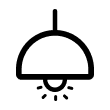 Other Goods
Other Goods- All categories
- Electric remote - controlled toys
- Remote - controlled toys
- Electric toys
- wire control toys
- Inductive toys
- Force - controlled toys
- Inertia toy
- Pull - back toys
- Sliding toys
- Wind - up toys
- Pull - string toy
- Press - activated toys
- Ejection toys
- Push - pull toys
- Baby toys
- Rattle
- Crib mobile
- Teether
- Bath toys
- Baby gym and crawling mat
- Multi - functional learning table and learning chair
- tumbler
- Sleep soother toy
- :Baby plush toys
- Shape recognition and insertion toy
- Stacking Blocks and Ring Toss
- Baby walker
- Hand training toys
- Massage ball
- Rattle hammer
- Musical toy
- Bath books and cloth books
- Other baby toys
- Wall bell
- merry - go - round horse or rocking chair
- doll
- Barbie
- cloth doll
- Plush Toy
- Pretty Girl Doll
- Other dolls
- Doll and Barbie Clothing
- Doll strollers and beds
- baby - faced doll
- Educational toys
- building blocks
- Disassemble and assemble toys
- jigsaw puzzle
- intelligence toy
- learning toys
- handmade toy
- musical instrument toys
- game interactive toys
- Novelty leisure toys
- game interactive toys
- Other educational toys
- Carpet/Mat
- Bath mat
- Living room/bedroom absorbent pad
- Entrance / Door Anti-slip Mat
- Mat set
- Folding Mat / Patchwork Mat
- Household storage supplies
- Storage box
- Hanging bag
- Moneyboxes
- Clothes/shoe storage
- Clothes hooks
- Pill Box/Small Storage Box
- Storage basket
- Dust protection cover
- Storage rack
- Bathroom products
- toilet seat
- Cotton swabs/ cotton pad organizer
- Bathroom curtains and accessories
- soap dish
- Bathroom stool
- Bathroom Storage Rack
- Toilet suction cups
- Duct Cleaning Brush
- Toothbrush Holder
- wash-up cup
- Dispense bottles
- Interior decorations
- Candlesticks
- Vases
- Photo frames, photo albums
- Fake plants
- Door Curtains/Curtains/Curtains
- Air Freshener
- Alarm clock/ Wall clock
- Night-lamps
- Decorative Hooks
- Other ornaments
- Paintings
- fridge stickers,Wall stickers
- Laundry and Ironing Supplies
- Laundry basket
- laundry bag
- Clothespin
- Drying rack
- Laundry ball
- Clothesline
- Ironing boards and accessories
- Cleaning equipment
- Mops and Accessories
- Brooms
- Cleaning brushes
- Glass Wipers/Window Cleaners
- Apron/household gloves
- Garbage can
- Garbage bags
- Cleaning Cloth/Sponge
- washbasin
- Personal care, beauty and storage
- mirror
- Comb
- Manual Folding Fan
- Washcloth ball /long washcloths
- Washcloth glove / mitten
- Body brush
- Shower cap
- Headband
- Hair turban towel
- Towel
- A bath towel
- Ceramic tableware
- Table furnishings
- Glasses and cups
- Coffee cups and sets
- Confectionery and baking equipment
- Glasses and cups
- Plastic cups
- Glass cups
- Wine glasses / Wine set
- Ceramic mugs
- Glasses / Cup accessories
- Teapot
- Thermo cup
- Thermo pot
- Tea set
- teacups
- Kitchen decorations
- table runner
- (beverage) coaster
- Kitchen paintings
- Tablecloth Accessories
- Accessories for kitchen
- Placemats and Coasters
- Desktop decorations
- Butter churns for serving
- Spoon rack
- Seasoning jars
- ice bucket
- egg holder
- Toothpick/ Toothpick holder
- Dim Sum Cake Cover
- Trays
- Fruit bowl / Fruit basket
- Paper towel box
- Milk/Condensed Milk Jug
- tasting plate
- Writing tools
- Rollerball pens
- Pencils
- Markers
- Highlighters
- Pencil leads
- Ballpoint pens
- Fountain pens
- Whiteboard markers
- Others
- Ink
- chalk
- paint brush
- Student supplies
- Correction fluids/tapes
- Desk sets
- Scissors/office knifes
- Magnifying glass
- Book covers
- Bookends
- Brush pots
- Others
- Pencil boxes
- Notepads
- Stickers
- Paper and paper supplies
- Canvases
- Notepads
- Colored paper / Cardboard
- Bookmarks
- Printer paper
- Greetings cards
- Stickers
- Sketchbooks
- Office supplies
- Tapes and others accessories
- Glue/Glue sticks/Superglue
- Paper clips
- Staplers/staples/anti-staplers
- Punches
- Whiteboard and accessories
- Double-sided tape
- Calculators
- Ink pad/stamper/Stamp boxes
- Paper clips/pins
- Stickers/Notes
- Souvenirs
- Baloons
- candle
- Masks,/glasses/moustaches
- Headwears
- Wings
- Festive clothes
- Greetings cards
- Fireworks
- General Festival props
- Lantern/Sky lantern
- Festive decorations
- packaging
- Swimming products
- Color ball
- Inflatable boat/mat
- Inflatable tool
- Inflatable pool
- The filter cartridge
- Outdoor recreation facilities
- Water body protection ball
- Pool cleaning supplies
- Swimming cap
- Swimming protection series
- gymnastics ball/jumping ball
- Sports equipment
- Hula Hoop
- Home fitness equipment
- Scooter / pulley / protection parts
- Fitness room equipment
- Strength power exercise
- Body shaping equipment and supplies
- Track and field sports supplies
- rope skipping
- Bicycles and accessories
- Comprehensive suit
- Snowboarding accessories
- Skates/skateboards/protective gear
- Fighting class
- Ball
- Basketball, basketball board
- volleyball
- pingpong
- Football, soccer goal
- Baseball, cricket, hockey
- football
- Golf
- Badminton, tennis, cricket
- Bath product
- Baths
- bathing laps
- Baby armlet
- Pools for kids
- Shampoo cap
- washbasin
- Shower chair
- Kettle for bathing
- Sponge/Bath Ball
- Children's bags
- Rucksacks
- Shopping Bags
- Shoulder bag
- Storage bag
- Tote bag
- Thermos pack
- Luggage
- Purses
- card bag
- Women's shoes.
- Slippers
- Home Shoes
- Sandals
- Beach and pool shoes
- Rubber boots
- Sneakers
- Flat shoes
- Dance Shoes
- High Heels
- Snow Boots
- Beach and pool shoes
- Leather Shoes
- Short and long boots
- Cloth shoes
- Casual Shoes
- Men's shoes
- Slippers
- Home Shoes
- Sandals
- Rubber boots
- Sneakers
- Flat shoes
- Snow Boots
- Leather Shoes
- Short and long boots
- Cloth shoes
- Casual Shoes
- Home
- Brands
- New arrival
- Product Monthly
- Videos
- Factories Community
- learn